
IAR Embedded Workbenchは、開発フローをスピードアップさせる優れた機能を多数備えています。その一つに、機能をメニューコマンドから選択しなくても使えるキーボードのショートカットキーがあります。
コピー用の[Ctrl+C]やペースト用の[Ctrl+V]などの一般的なショートカットキーは、もちろんIAR Embedded Workbenchでも使うことができます。しかし、IAR Embedded Workbenchにはそれ以外にも、開発者の日々の作業を効率アップさせてくれるツール特有のショートカットキーがあります。IAR Embedded Workbenchには、私たちが最も重要と考える数多くのショートカットキーを用意しました。
エディタとビルダ用のショートカットキー
Function |
Keys |
Description |
| Find | Ctrl + F | Search words in the active text file |
| Find in Files | Ctrl + Shift + F | Search the string not only in the active file but also project directories, include files. |
| Replace | Ctrl + H | Replace the strings. It is useful for refactoring. |
| Go to Definition | F12 | Jump to the definition of selected variable, function, or so on. |
| Block Comment | Ctrl + K | Block comment for the selected lines. You can also uncomment with Ctrl + Shift + K |
| Auto Indent | Ctrl + T | Adjust the indent of selected lines of a source code. |
| Match Brackets | Ctrl + B | Highlight the corresponding bracket range to make it easy to understand the matches. |
| Toggle Breakpoint | F9 | Set code breakpoint to the line. |
| Make | F7 | Make the project |
| Rebuild All | Alt + P+B | Similar to Make, but it also cleans the existing objects before Make |
| Next Error | F4 | Jump to the Build Error message if there are any in Build window. |
| Navigate BackWord | Alt + Left | Jump back to the previous position from "Go To Definition" or so on. |
| Download & Debug | Ctrl + D | Download the executable code to the device and start C-SPY Debug session. |
C-SPY Debugger用のショートカットキー
Function |
Keys |
Description |
| Go | F5 | Run the halted target device |
| Step Over | F10 | Step over the source code |
| Step In | F11 | Step in to the called function |
| Step Out | Shift + F11 | Step out from the function |
| Break | Alt + D + B | Try to stop the running target |
| Reset | Alt + D + R | Execute Reset command CPU must be stopped |
| Stop Debugging | Ctrl + Shift + D | Quit Debug session |
オリジナルのショートカットキーを作成できます!
以降にリストアップした以外のショートカットキーを使い慣れている方、あるいは、他のショートカットキーをお使いになりたい方、ご安心ください。IAR Embedded Workbenchでは、独自のショートカットキーを簡単に作ることができます。そのためには、まずTools > Optionsを選んでください。
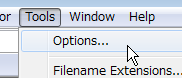
ショートカットキーをカスタマイズする場合は、ドロップダウンリストからKey Bindings を、次に Editを選んでください。この画面で、まったく新しいショートカットキーを作成できます。
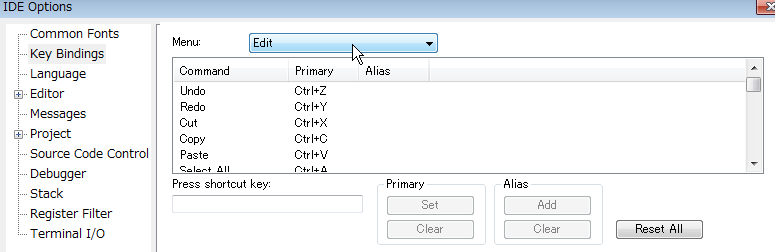
もしChromeやMozilla Firefoxをお使いなら、[Ctrl+D]を押してみてください。ウェブブラウザにこのページをブックマークできます。あるいは、このページを[Ctrl+P]で印刷してデスク横に置いてください。
